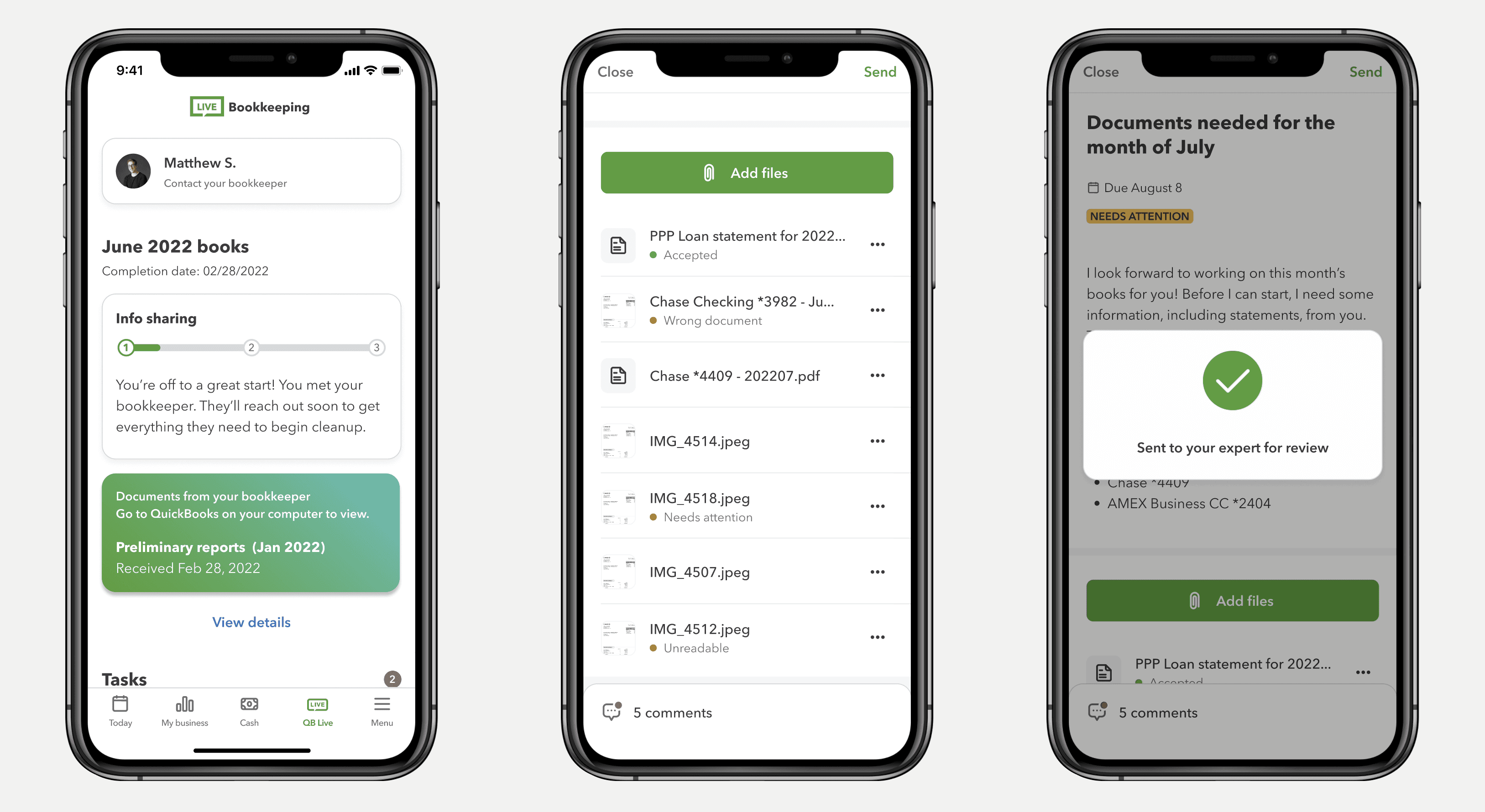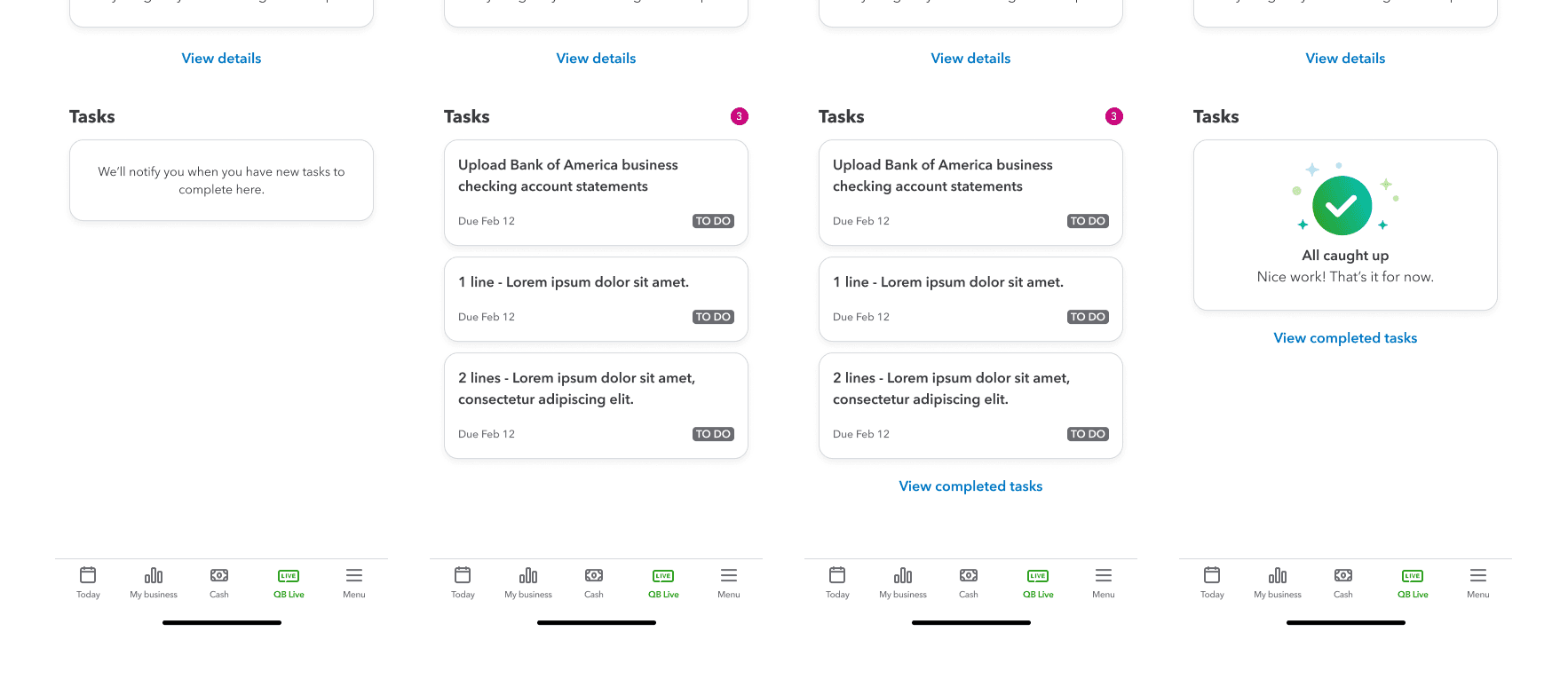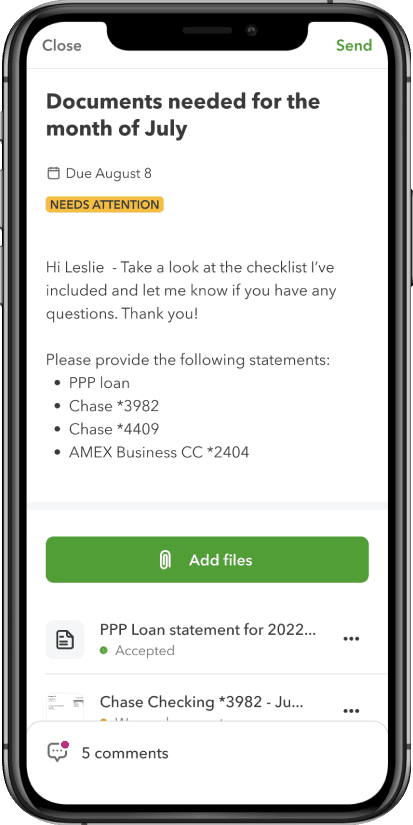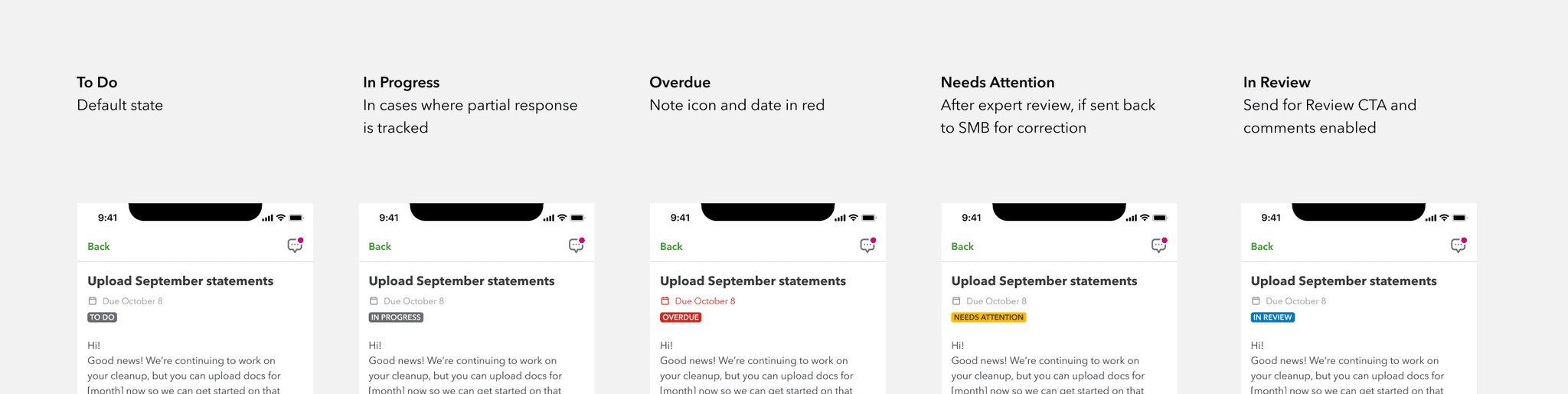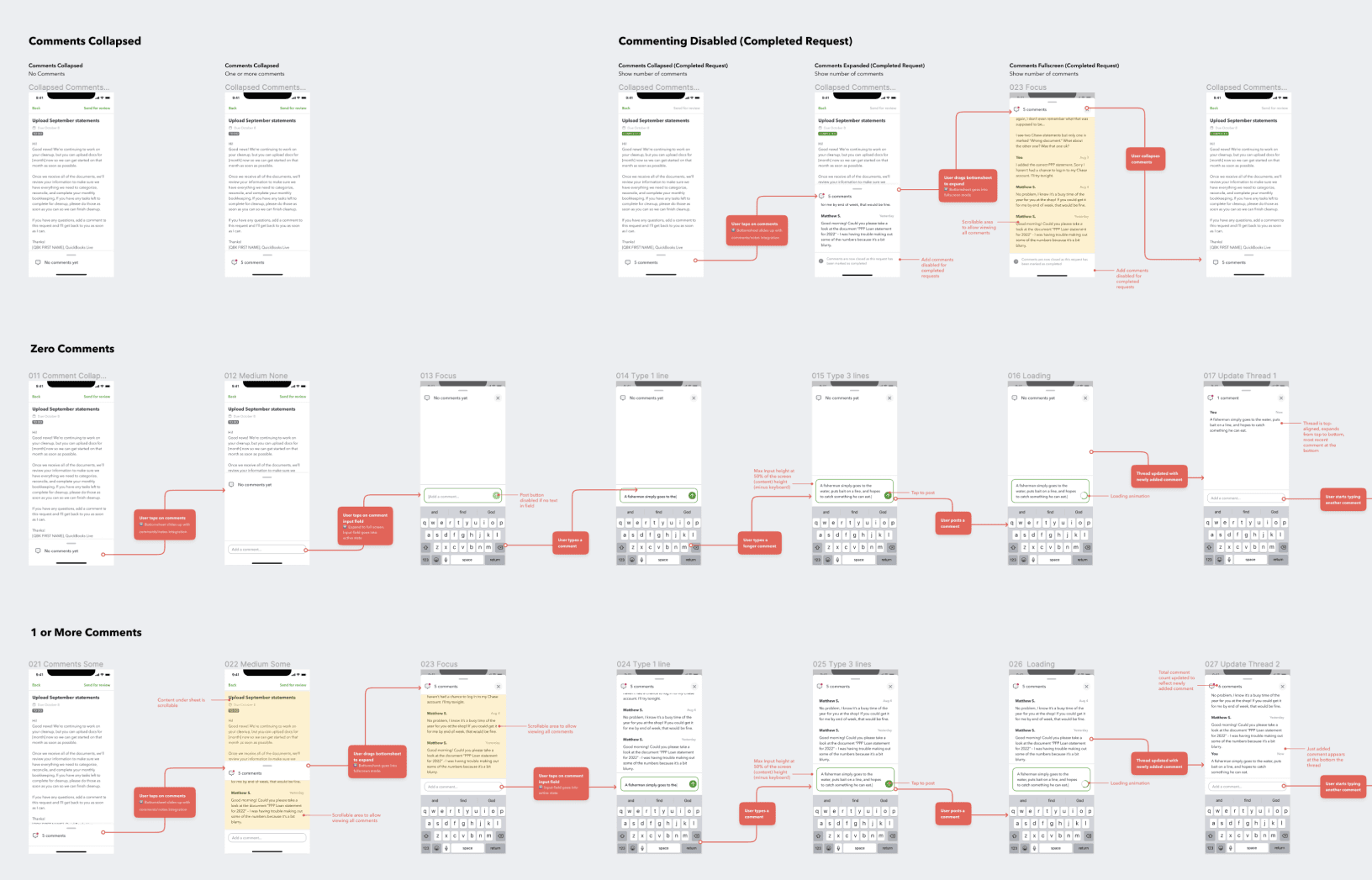Tasks on the Live Overview
On the QuickBooks live tab, the primary view shows the customer's personal bookkeeper, an overall status of their monthly books, and a list of requests from their bookkeeper.
The task list shows how many to-dos the customer needs to act on, as well as the urgency and status of each task. The tasks disappear when they are reviewed by the bookkeeper and marked as completed.
Task list phases
A customer could have no tasks at all, or multiple tasks with different statuses. When all of the tasks are complete, the list shows that the customer is good.
Task Detail View
The Task Detail view is essentially a request from the Live bookkeeper to the customer. As such, it looks a lot like a message, with a subject, date, and a message.
Upon reading the message, the customer can reply back via the commenting interface, or attach files, then send the request back to the bookkeeper so they can review the response.
Examples of status badges in task detail view.
Task status
To help customers understand the state of completion of a given task, the status badges appear under the due date and provide a quick visual indication.
Document Collaboration
Most requests from bookkeepers are an ask for documents. To support this, I designed a way for customers to upload files directly to the selected request. This collaboration area shows files that have been uploaded. For each file, the customer can view or delete the file, and if the bookkeeper marks it as wrong or needs attention, the visual indicator helps the customer to understand which files need to be uploaded again.
Async request-level comments
For more direct communication between bookkeepers and their customers, both can send comments back and forth using the comments user interface.